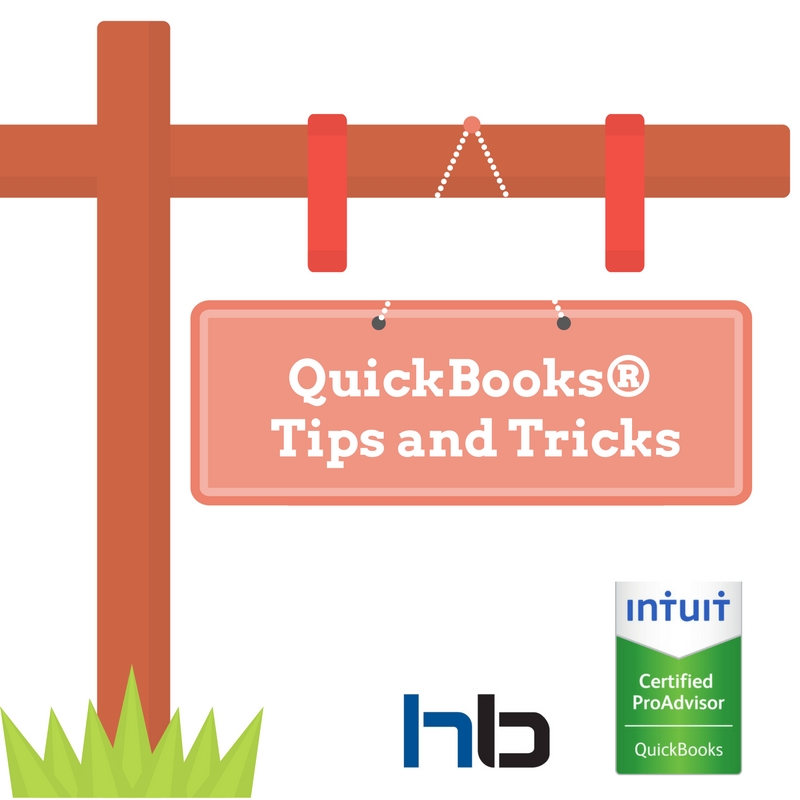 We have all heard the phrase in business that “time is money”. A business owner can always get a loan for more money, but the time he has to accomplish his goals and tasks is limited and can’t be replaced. So, learning some tips and tricks to make using QuickBooks® easier is definitely a great start for freeing up time for other projects during your work day.
We have all heard the phrase in business that “time is money”. A business owner can always get a loan for more money, but the time he has to accomplish his goals and tasks is limited and can’t be replaced. So, learning some tips and tricks to make using QuickBooks® easier is definitely a great start for freeing up time for other projects during your work day.
Beyond the tip of hiring a professional bookkeeper like Hamilton Bookkeeping to handle your bookkeeping needs, we have found some useful tips that might help the ”do-it-yourselfer”. First, be aware that there are plenty of places to get help quickly. There are videos on YouTube for QuickBooks® and can be found easily by typing “QuickBooks” into the search area of YouTube. There is also help within QuickBooks® by going directly to the “Help Menu” where you can activate the “What’s New” feature. In addition, there are several Learning Center Tutorials and a Quick Start Center. QuickBooks® realizes that people learn in different ways so they offer several options for the new users.
We have also compiled a list of tips to help you with your bookkeeping.
Liz’s Fav’s:
- Pick the right QB product for you.
- Use Help from anywhere in QB and it will give you help for that area.
- Use QuickBooks credit card merchant processing (time is money, and this is a huge time saver).
- View / Open Windows List – to see what windows you already have open in QuickBooks.
- View / One Window – to stop the “tile” view.
- View / Customize icon bar – to set up your icons for quick access to your favorite areas.
- Right click – gets you a shortcut menu for the task you are in
- Use the Home Page flow chart – for quick access to your favorite areas
- Use the calculator: Edit / Calculator.
- Use the built in “tape” when in an amount field.
- Use +/- when in a date field.
- Use “T” to set the date to Today.
- Search within Customer Center and Vendor Center.
- Edit / Transaction History – to show all related transactions.
- There’s an app for that (really!) – check out the hundreds of apps that work with QuickBooks.
- Customize and memorize reports.
- Company Snapshot: Reports / Company Snapshot.
- Intuit Guide to Hiring Employees: Employees / Guide to Hiring Employees.
- When exiting QB always go to File / Exit.
Editing your Preferences:
- Turn off pop-up messages for products and services:
[General / My Preferences]
- Automatically recall information:
[General / My Preferences]
- Default date to use for new transaction:
[General / My Preferences]
- Date warnings:
[Accounting / Company Preferences ]
- Desktop:
[Desktop View / My Preferences]
- Set date bills are due:
[Bills / Company Preferences]
- Automatically open a checking acct for tasks
[Checking / Company Preferences]
- Desktop View
[Set the Desktop to open with your fav’s set]
- Automatically place Decimal Point
[General / My Preferences]
- Customers can pay with one click in an email
[Payments / Company Pref / Include online pmt link]
Keyboard Shortcuts:
General
To start QuickBooks without a company file: Ctrl (while opening)
To suppress the desktop windows (at Open Company window): Alt (while opening)
Display product information about your QuickBooks version: F2
Close active window: Esc or Ctrl + F4
Save transaction: Alt + S
Save transaction and go to next transaction: Alt + N
Record (when black border is around OK, Save and Close, Save and New, or Record): Enter
Record (always): Ctrl + Enter
Dates
While you have the date highlighted, change to…
Next day: “+” (plus key)
Previous day: “-“ (minus key)
Today: T
Same date in previous week: [ (left bracket)
Same date in next week: ] (right bracket)
Same date in last month: ; (semicolon)
Same date in next month: ‘ (apostrophe)
First day of the week: W
Last day of the week: K
First day of the Month: M
Last day of the month: H
First day of the Year: Y
Last day of the year: R
Date calendar: Alt + down arrow
Editing
Edit transaction selected in register: Ctrl + E
Delete character to right of insertion point: Del
Delete character to left of insertion point: Backspace
Delete line from detail area: Ctrl + Del
Insert line in detail area: Ctrl + Ins
Cut selected characters: Ctrl + X
Copy selected characters: Ctrl + C
Paste cut or copied characters: Ctrl + V
Increase check or other form number by one: + (plus key)
Decrease check or other form number by one: – (minus key)
Undo changes made in field: Ctrl + Z
Activities
Activity Shortcut
Copy check transaction in register Ctrl + O
Create invoice Ctrl + I
Delete check, invoice, transaction, or item from list Ctrl + D
Find transaction Ctrl + F
Go to register of transfer account Ctrl + G
History of A/R or A/P transaction Ctrl + H
Memorize transaction or report Ctrl + M
New invoice, bill, check or list item in context Ctrl + N
Open account list Ctrl + A
Open Customer Center (Customers & Jobs list) Ctrl + J
Open Help for active window F1
Open list (for current drop-down menu) Ctrl + L
Open memorized transaction list Ctrl + T
Open split transaction window in register Ctrl + R
Open transaction journal Ctrl + Y
Paste copied transaction in register Ctrl + V
Print Ctrl + P
QuickReport on transaction or list item Ctrl + Q
Show list Ctrl + S
Use list item Ctrl + U
Write new check Ctrl + W
Moving around a Window
Next field: Tab
Previous field: Shift + Tab
Beginning of current field: Home
End of current field: End
Line below in detail area or on report: Down arrow
Line above in detail area or on report: Up arrow
Down one screen: Page Down
Up one screen: Page Up
Next word in field: Ctrl + Right arrow
Previous word in field: Ctrl + Left arrow
First item on list or previous month in register: Ctrl + Page Up
Last item on list or next month in register: Ctrl + Page Down
Close active window: Esc or Ctrl + F4
Finally, if the above tips feel overwhelming or it would be more efficient for your business to hire a bookkeeper please contact Hamilton Bookkeeping at (978)Got-HELP. We are your QuickBooks® experts!
